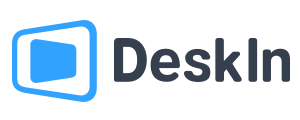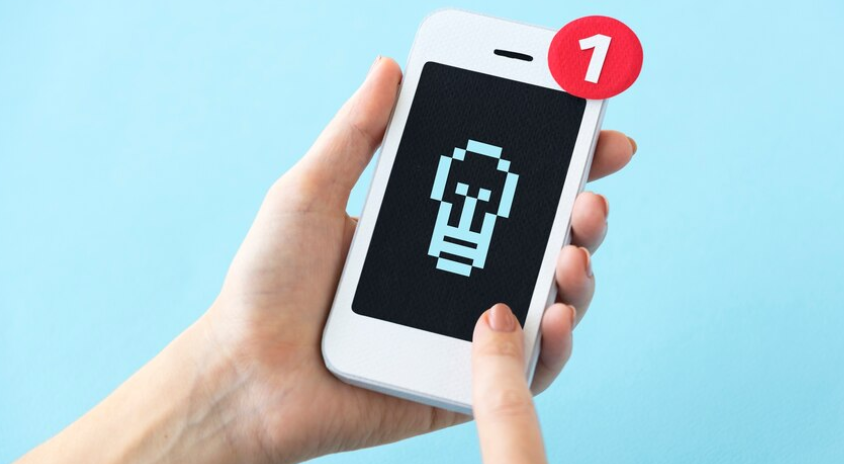
While mobile phones bring us convenience, they also bring risks. Spyware can be installed simply by just clicking on a link. Scammers will use Remote Desktop Software to access people’s phones. Once your phone is being hacked, your passwords and credentials may leak. Knowing how to tell if someone is accessing your iPhone remotely is critica. Read on to learn more about the signs and how you can protect your phone from being malicious accessed.
Six suspicious signs that your phone is being accessed
1. Battery runs down much faster than usual
Rule out the decline in battery health, if your phone consumes significantly more power than usual during normal usage or even on standby mode, it may be that an unauthorized software is quietly running in the background and accelerating battery consumption.
2. Overheat
Similarly, if the phone temperature is higher than usual under normal usage, you need to pay more attention. Malware keeps running for a long time and occupying CPU memory, causing the phone to heat up.
3. Frequently reboots
Unauthorized apps and settings can slow down your phone or even cause it to crash. Rule out the reason that your phone is too old or has too little available memory, it may be because your phone has been accessed by someone else.
4. Phone screen moving by itself
If you find that your phone suddenly restarts, shuts down or lights up on its own even when there are no new notifications, or even occasionally the screen moves on its own, then you should pay more attention.
5. Strange messages or browsing history
If your phone receives an inexplicable message with a link, be careful and don't click on the links. Oce you click on it, your phone may be quickly infected with a virus. You should also check your web browsing history regularly. If there are web pages that are not browsed by you, this is also a sign that your phone is accessed by others.
6. Strange noises
When you are talking to others and you hear noises from unknown sources or other voices, please be vigilant because this may be a sign that your phone is being monitored or monitored!
If you suspect that your mobile phone is being monitored, how can you check and disable it?
What to Do If Your iPhone is Being Remotely Accessed
1. Check whether there are hidden programs on your phone
Both Android and iPhone allow hiding apps. You can first check the installation history on the app store, and check whether there are hidden programs through the following steps:
iPhone:Swipe left on the main interface until you see the "APP Library", there will be a folder named "Hidden", you can unlock it using password or Face ID.
Android: Go to "Settings" >> "Apps" >> "Show Hidden Apps"
If you find any unfamiliar software, please uninstall it immediately. If you find that the app can not be deleted, seek help from professionals.
2. Modify application location permissions
Both Android and iPhone allow adjusting the location permissions, and by not sharing "Precise Location", you can enhance security. Here is how to change location settings.
iPhone:Go to "Settings" >> "Privacy and Security" >> "Location Services" >> find programs that you think are high-risk,and turn off the "Precise Location" option. You can also change preference of other normal apps.
At the same time, you can also clear previous location records on "Location Services" >> "System Services">>"Important Locations">>"Clear History"
Android: Go to "Settings" >> "Location" >> "Google" >> "Improve accuracy" >>Turn off "Improve accuracy"
3. Install anti-virus software or anti-tracking software
Especially for Android devices, you can consider some anti-virus software or anti-tracking programs to detect whether malware is installed on the phone. Remember always download software from the official app store and do not install unknown software through links or QR codes.
4. Clear browsing history
Android:Open Google Chrome >> click "┇" button in the upper right corner>>"Settings" >> "Privacy and Security" >> "Clear Browse Data">> Select the data category and the time range to clear
iPhone:Go to "Settings"> "Safari" >> "Clear browsing history and website data".
5. Reset Google account or Apple account password
If your phone is at risk of being monitored, your password may have been leaked. Since Google accounts and Apple accounts are bound to many other programs and software, updating your password is necessary:
Change Google Account password: Open Google Account >> "Security" >> Log in to Google >> "Password" > Enter new password >> "Change Password"。
Change Apple account password: Go to device "Settings" >> Click on the account name >>"Password and Security" > "Change Password", follow the on-screen prompts to update your password.。
6. Reset your phone (do not use it unless necessary!)
This method is only recommended when you think you really cannot access the monitoring. Please back up your mobile phone before use to avoid data loss.
Android:Go to "Settings" >> "General management" >> "Reset" >> "Factory data reset" >> "Reset "
iPhone:Go to "Settings" >> "General" >> "Transfer or Reset iPhone" >> "Erase All Content and Settings"
How to use remote software safely and avoid malicious access
Everyone is worried that their phones might be maliciously accessed and there might be security issues when using remote desktop software. However, the convenience of remote software is becoming more and more obvious, and it would be a pity to give up using it. In fact, as long as you pay attention to these tips, you can basically avoid most potential risks:
- Try not to use public Wifi
- Choose remote software with high security level
- Do not click on unfamiliar links or download unknown software
- Don’t trust any stranger asking you to download remote control app
- Regularly update the connection password and account password and never share them with people you don't know.
- Avoid logging into remote accounts on unfamiliar devices
- Make good use of security settings
The best secure remote software DeskIn
Using a remote software with high secure level can greatly reduce the risk of being monitored or maliciously accessed, and DeskIn is the software that meets this requirement. In addition to using 256-bit encryption, DeskIn also has all-round security settings to ensure that your device is safe:
- Email verification is required when login on new devices.
- Secondary verification is required at each remote connection session: temporary password, security password or manual verification.
- 2 devices should be on the same account when accessing phone.
- Protection mode: When the phone being accessed is entering password or on a payment page, DeskIn will block the remote screen for the time being to avoid privacy leakage.
- Privacy screen: protect the remote session from being observed.
- Use blacklist and whitelist to avoid connections from unfamiliar devices.
- You can also set up Lock Client, Lock Screen, Mandatory Manual Verification, etc. when accessed by different accounts.
How to use DeskIn?
Step 1: Download DeskIn on your devices, register for a free account and log in.
Step 2: Allow connect to this device and set security connection password
Step 3: Use device ID and password to access other phone
Conclusion
This article teaches you how to identify whether your phone may be controlled, proposes prevention methods, and recommends a highly secure remote desktop software - DeskIn. Its security settings are very comprehensive and can protect your information very well. It is also easy to use and is an ideal choice for remote access software.