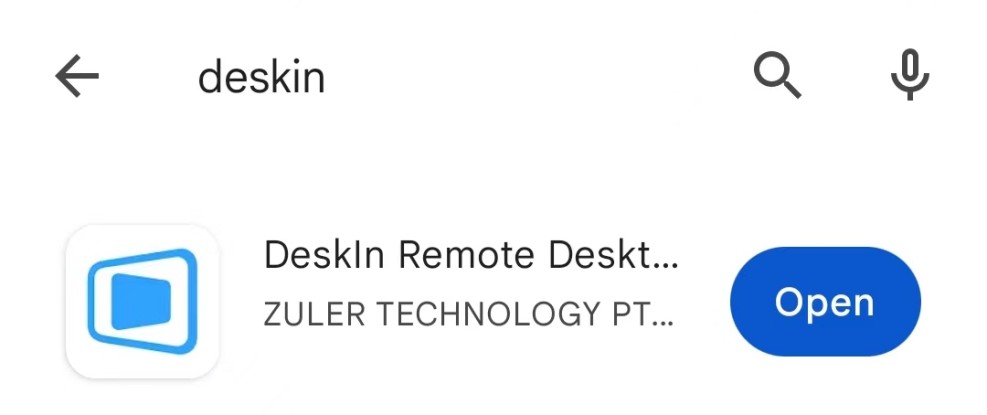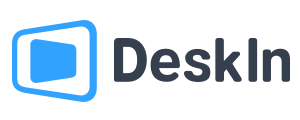Welcome, what can we do for you?
Common Keywords: Wake On Lan, Display, Privacy Screen
1.1 Download Deskln Client
Visit DeskIn Personal download page, select the corresponding system to download the DeskIn and complete the installation.
DeskIn supports download systems: Windows, macOS, iOS, Android.
Note:
DeskIn needs to be installed on at least 2 devices to work properly.
Windows:
Click Download and finish installation.
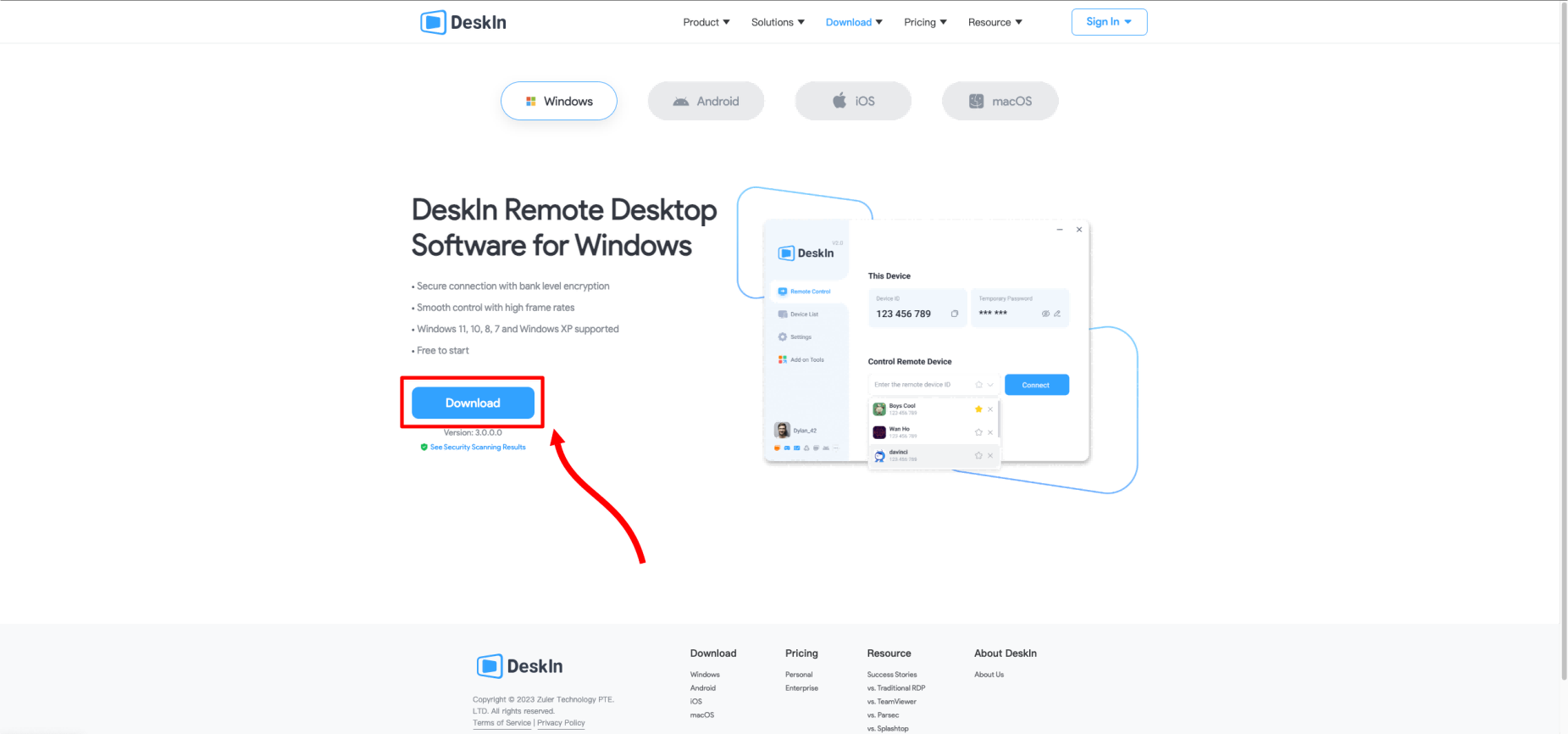
macOS:
Choose the macOS client, click Download and finish installation. DeskIn is compatible with Intel, M1 and M2 chips.
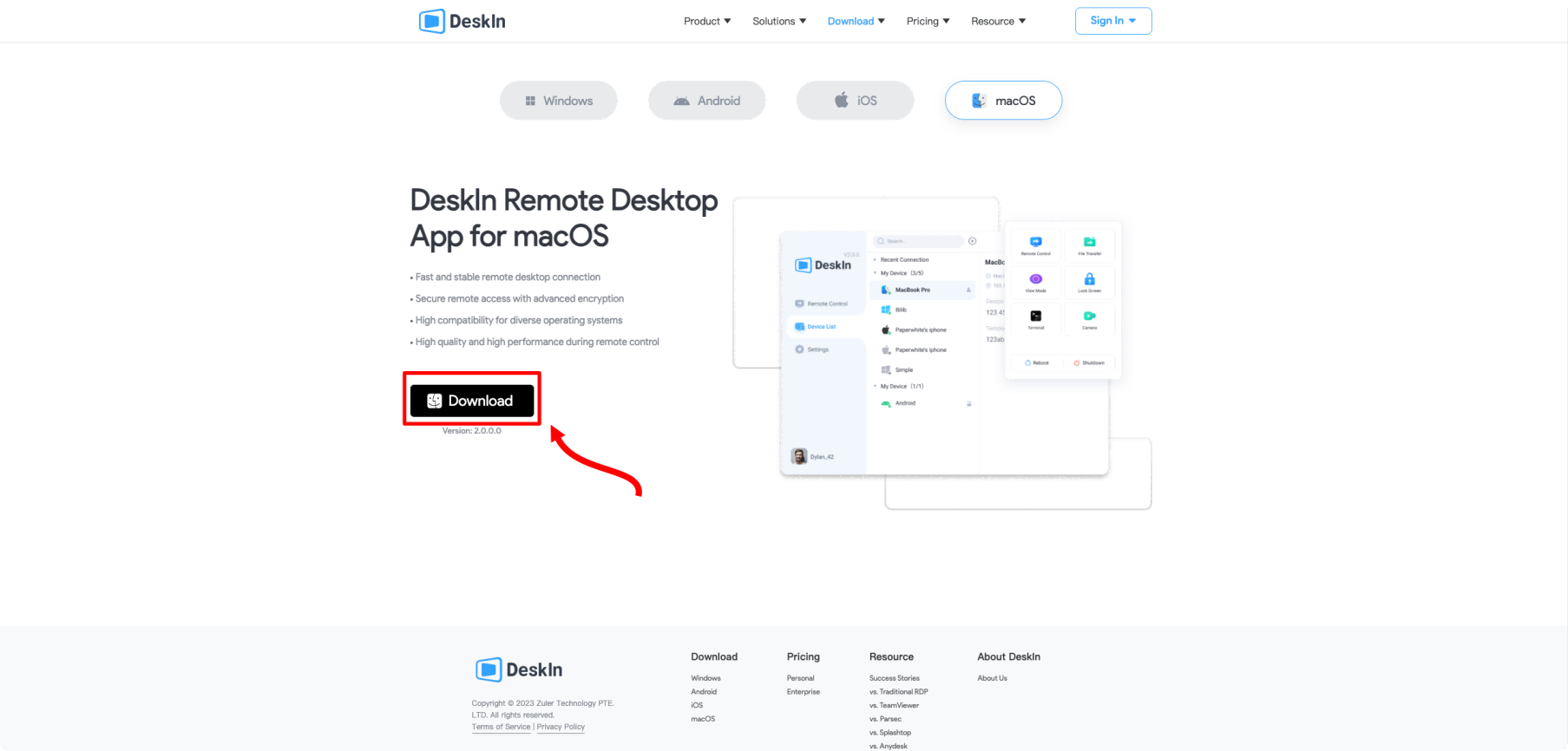
iOS:
Choose iOS system and click the button, and redirect to App Store to install DeskIn. You can also search for “DeskIn” or “DeskIn remote desktop” in the App Store to install DeskIn app;
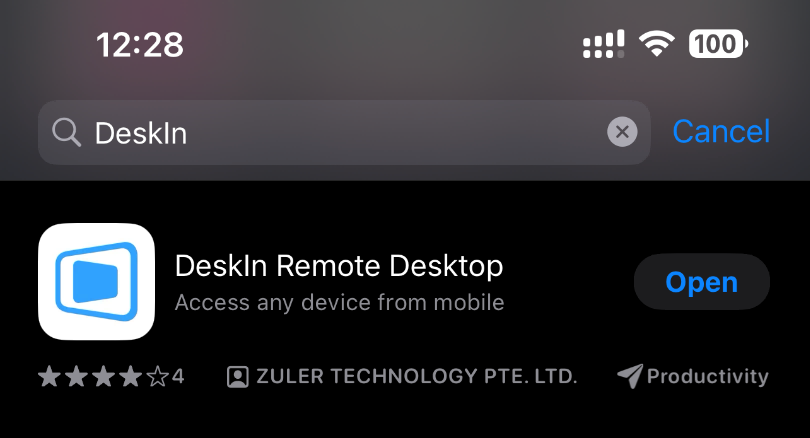
Android:
Choose Android system and click the button, and redirect to Google play store to install DeskIn. You can also search for “DeskIn” or “DeskIn remote desktop” in the Google play store to install DeskIn app;